1. SETTING vCD
1. open https://idp.cloud4y.ru/idp/shibboleth and save the content as an XML document - shibboleth.xml.
2) Authorize in your vCD, go to the Administration section and enable two-factor authentication:
The FLASH version:
on the Administration tab, go to the Federation configuration.
HTML5 version:
In the Identity Providers section, go to the SAML section.

a) Check that the certificate validity date has not expired (Certificate Expiration), if necessary, generate a new one with the Regenerate button.
b) Using Browse, select the file shibboleth.xml from step 1 and upload it. Then we save the changes to Apply (SAVE for HTML5 version).


3. Go to the Users tab, select Import Users. Select SAML as the source (Source).
FLASH
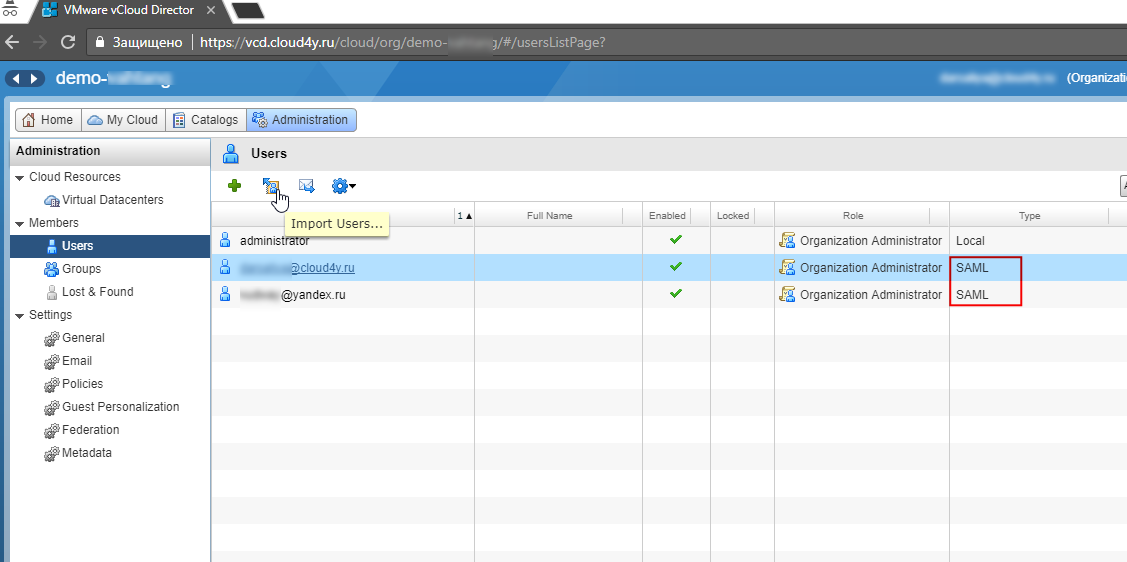
HTML5:

4. Next, enter a list of E-mail addresses of the users we want to provide 2-factor authentication and assign the required Assign role to them.
FLASH:
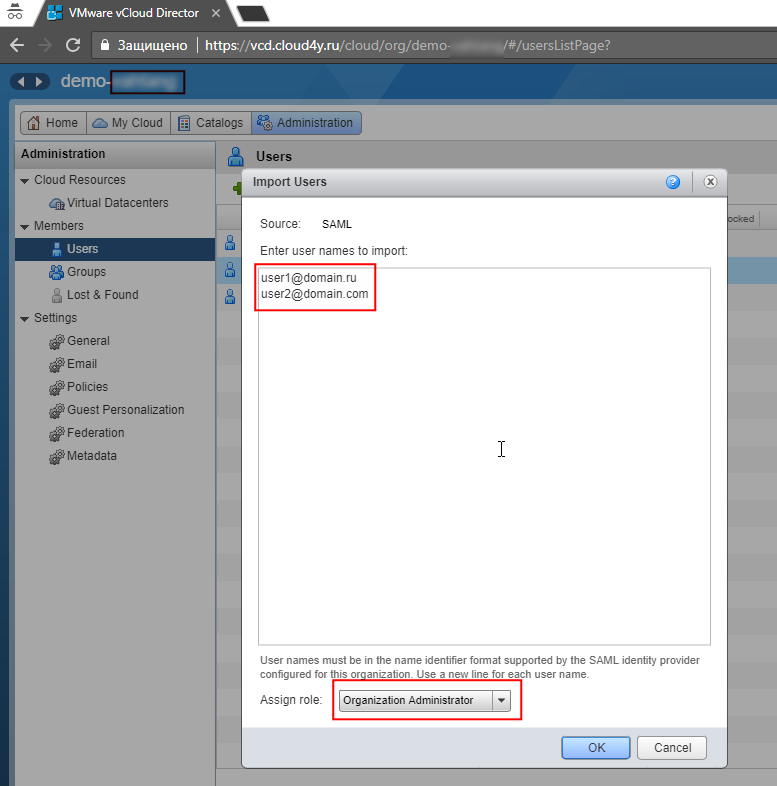
HTML5:

5. Using a personal account https://client.cloud4y.ru, open a ticket for CLOUD4Y technical support and inform:
"Please activate 2-factor authentication service for users:
Surname, First name, mobile phone: +7 (XXXX) XXXX-XXX, E-mail: user1@domain.ru, password
Surname, First name, mobile phone: +7 (XXXX) XXXX-XXX, E-mail: user2@domain.com, password …»
NOTE:
- To generate passwords, you can use any online password generator https://www.google.ru/search?q=online+generate+password&oq=online+generat&aqs.
- Until the 2-factor authentication service is activated, and if you have problems logging in via sms, you can use your existing accounts directly in vCD (default administrator) using the login link https://vcd.cloud4y.ru/tenant/XXXXX/login, where XXXXX is your organization's name in vCloud.
2. USER LOGIN PROCESS WITH 2-FACTOR AUTHENTICATION.
1. When logging on to the vCD https://vcd.cloud4y.ru/cloud/org/demo-org, a redirect to the IDP server will occur after the user enters his login (Email) and password.
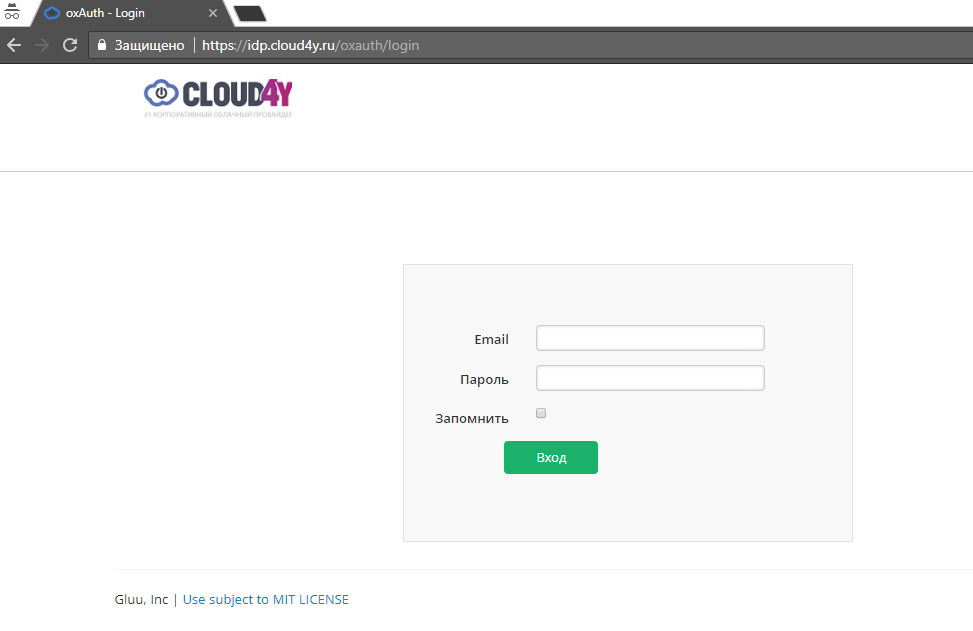
2. The user should receive a text message with a code on mobile phone.
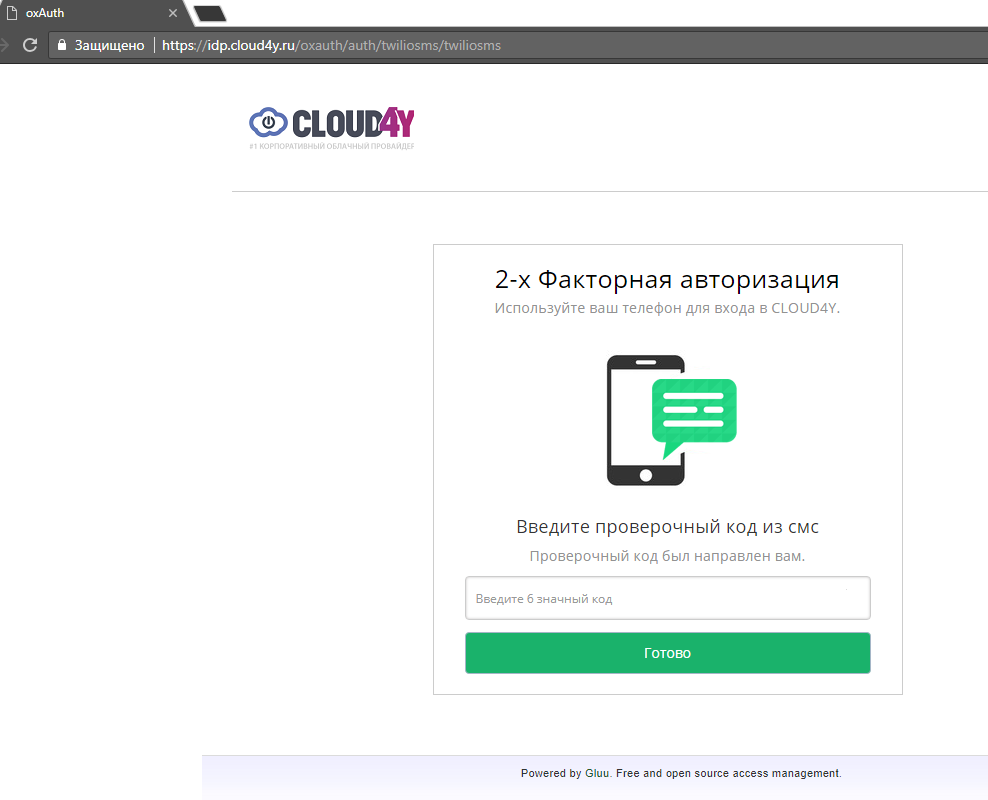
3. After successfully entering the code from the sms the redirect to https://vcd.cloud4y.ru/cloud/org/demo-org of successfully authorized user is performed.
FLASH

HTML5

4. If you want to login as a user who has disabled two-factor authentication, you can use the link https://vcd.cloud4y.ru/cloud/org/demo-org/login.jsp (see Note to Section 1 above).
Have you tried Virtual cloud servers by Cloud4Y? Not yet?
Leave a request and get a 10-day free trial.
