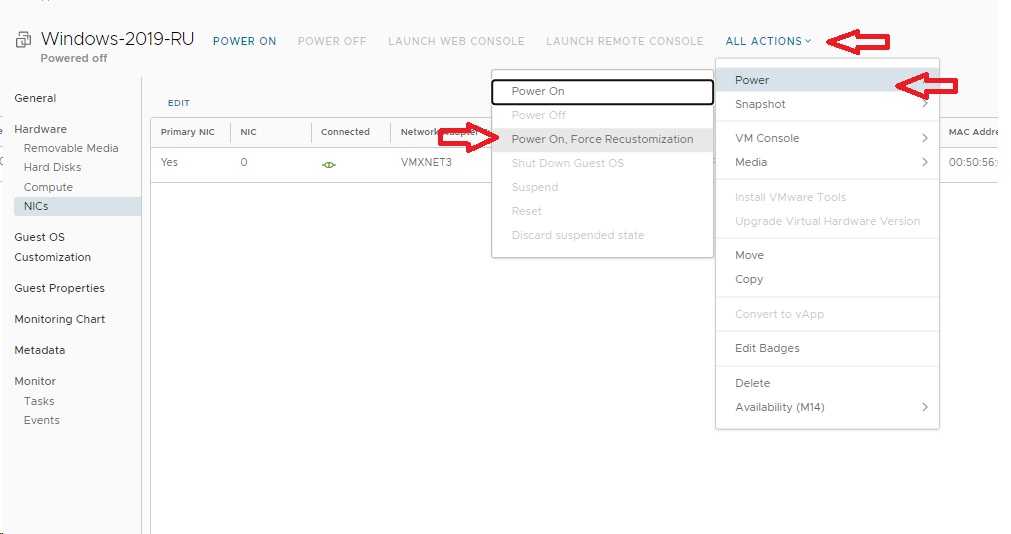This guide explains how to add an existing organizational network to a powered-on vApp.
Prerequisites: Powering Down the vApp
To prevent data loss or corruption, all Virtual Machines within the vApp must be properly shut down before modifying its network configuration.
-
Navigate to the main vApps screen and select your target vApp.
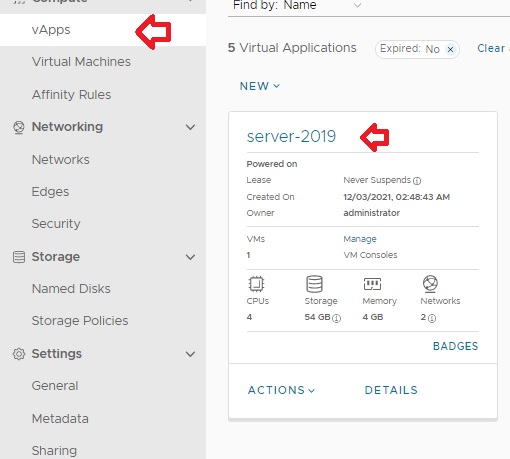
For each Virtual Machine inside the vApp, use the Actions menu and select Shutdown Guest OS. This ensures a clean shutdown of the operating system
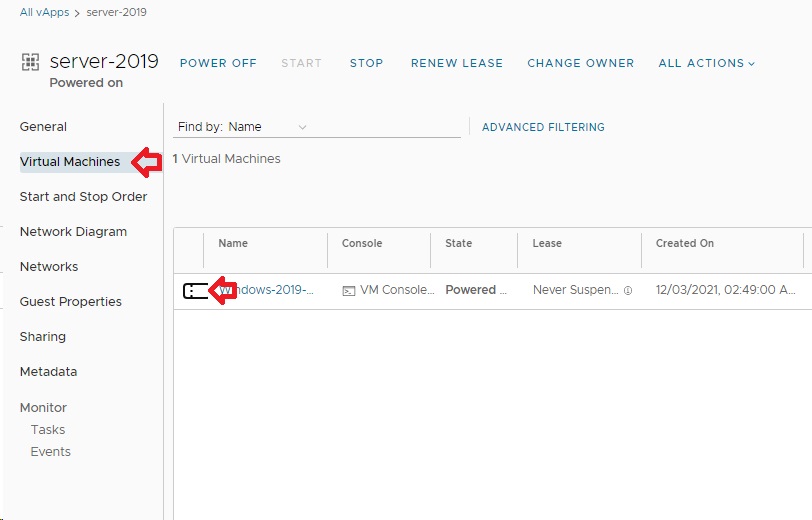
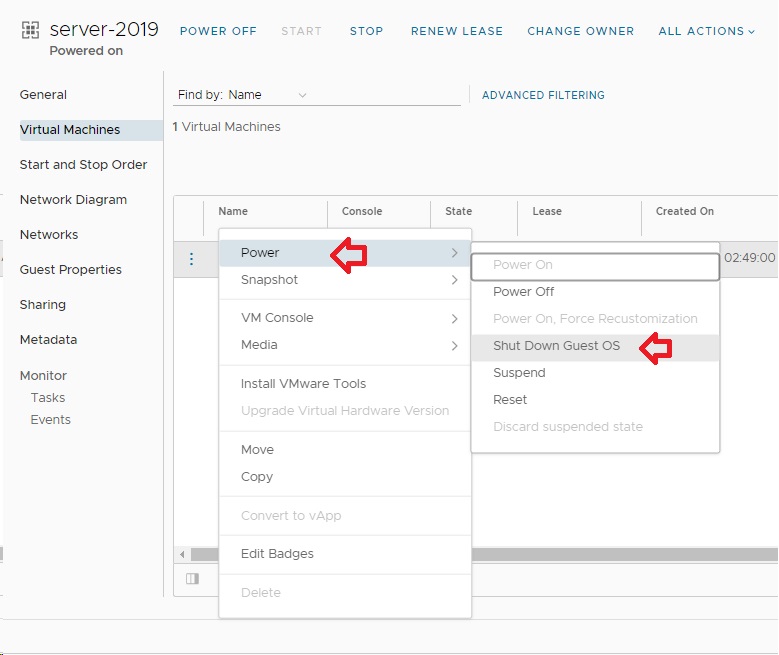
Once all VMs are powered off, select the vApp itself and choose Power Off from its Actions menu
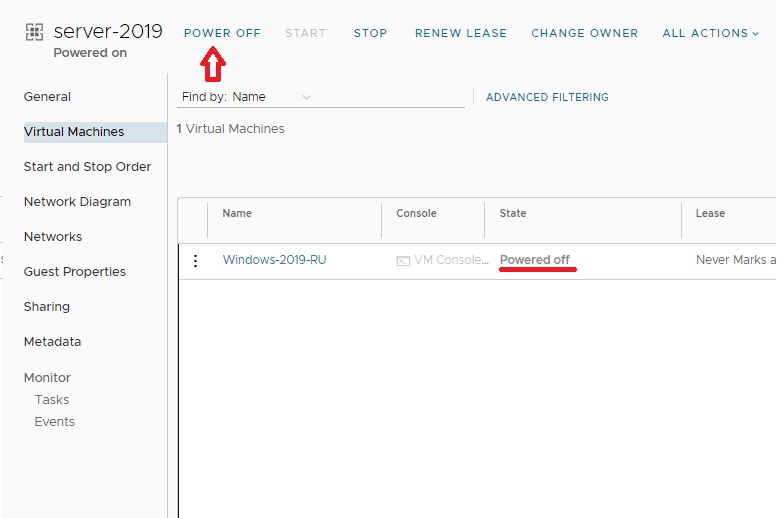
Step 1: Add the Network to the vApp
-
With the vApp powered off, open it to view its details.
-
Navigate to the Networks tab (pic. 3).
-
Click the NEW button to add a new network.
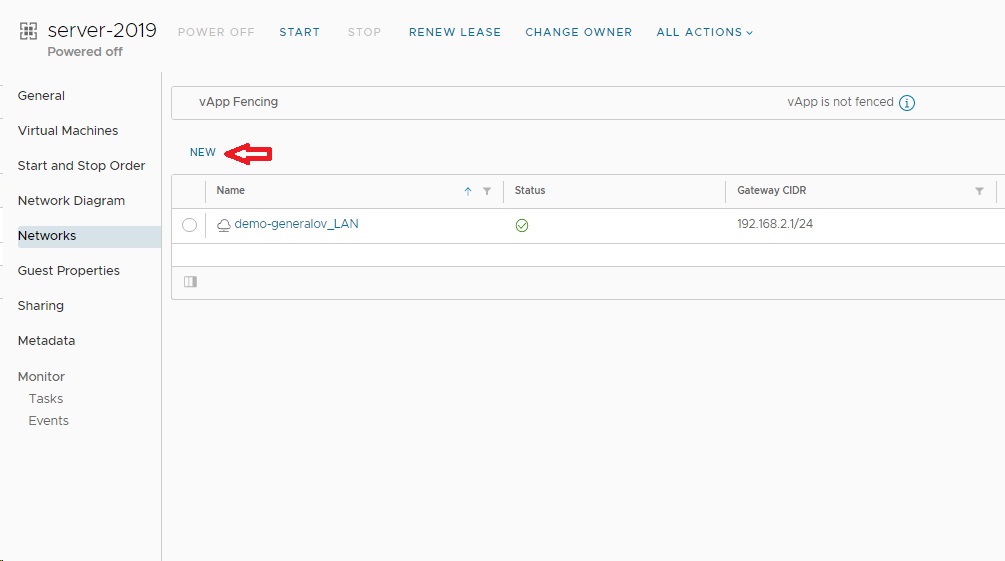
In the dialog that appears, select the network type. To connect to an existing data center network, choose Connected to a vDC network (pic. 4).
From the list, locate and select the target network by checking the box next to its name.
Click ADD to confirm.
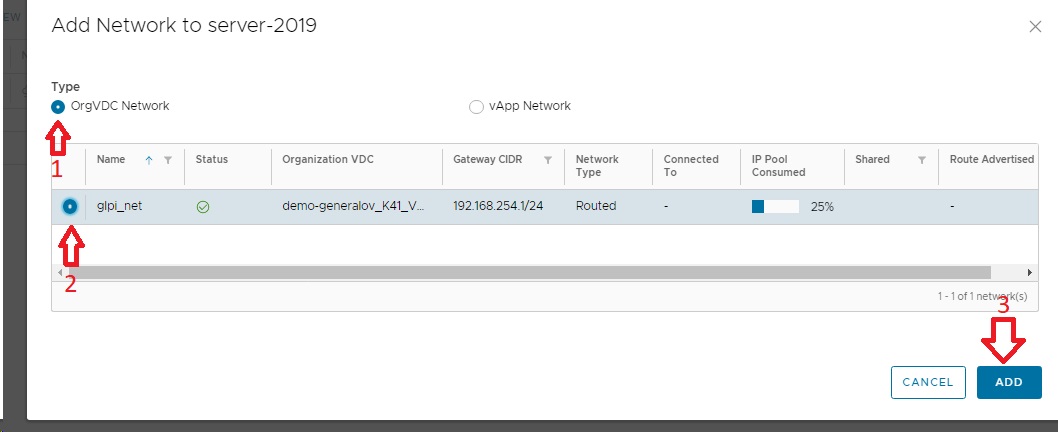
Step 2: Attach the Network to a Virtual Machine
Now that the network is available to the vApp, you must connect individual Virtual Machines to it.
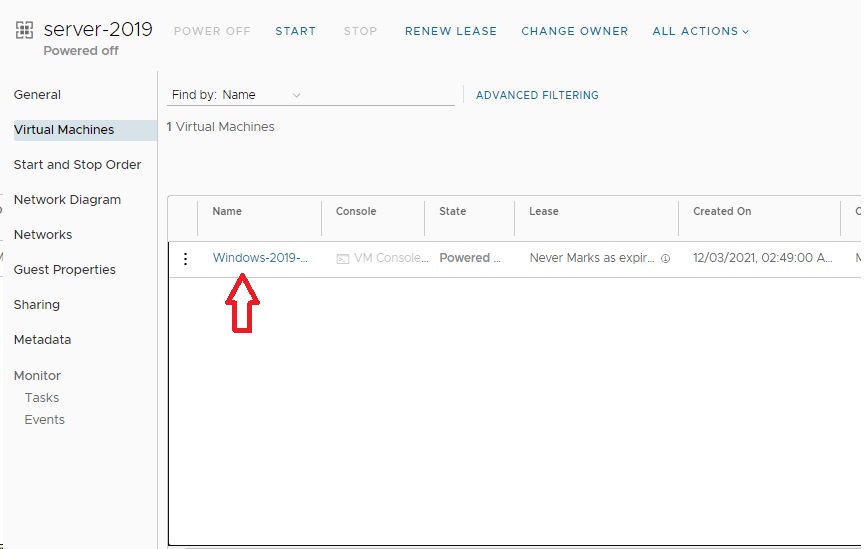
Inside the vApp, select the desired Virtual Machine and go to its NICs tab
Click the EDIT button to modify the network adapter configuration.
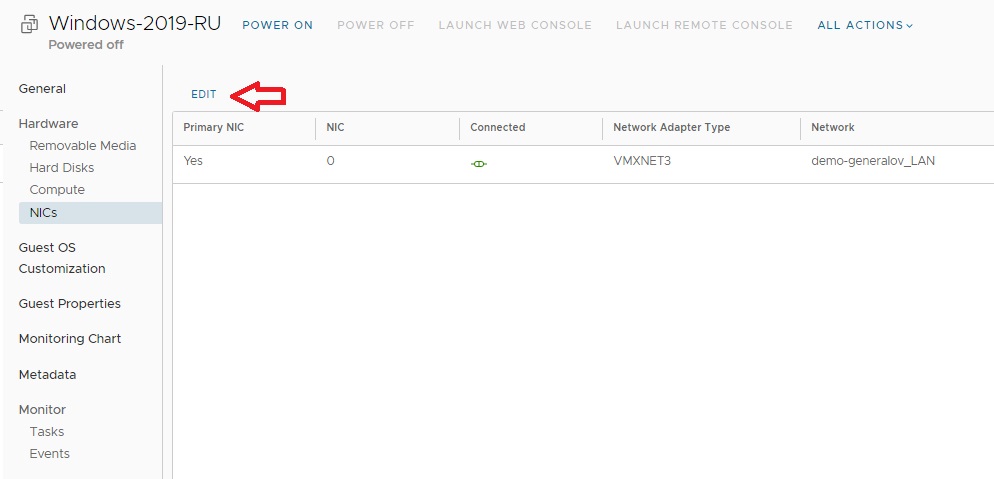
In the editor, click NEW to add a new network adapter
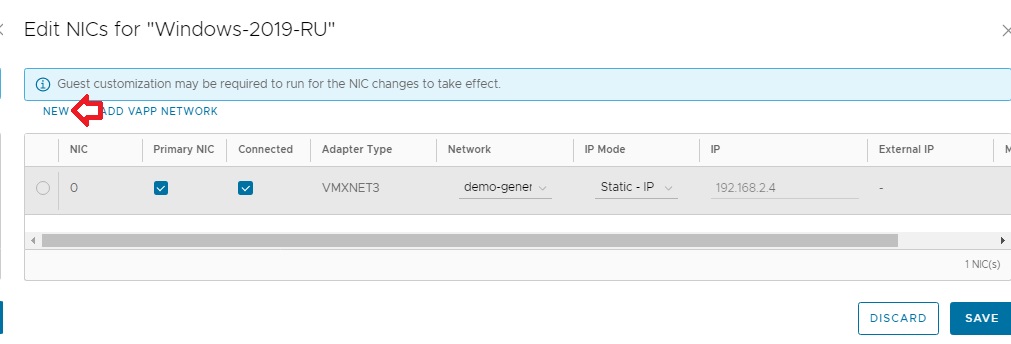
Configure the new adapter:
-
Adapter Type: Select the appropriate driver (e.g., E1000 or VMXNET 3).
-
Network: Choose the network you just added to the vApp from the dropdown.
-
IP Mode: Select the method for IP address assignment (e.g., DHCP, Manual).
Click SAVE to apply the new adapter settings.
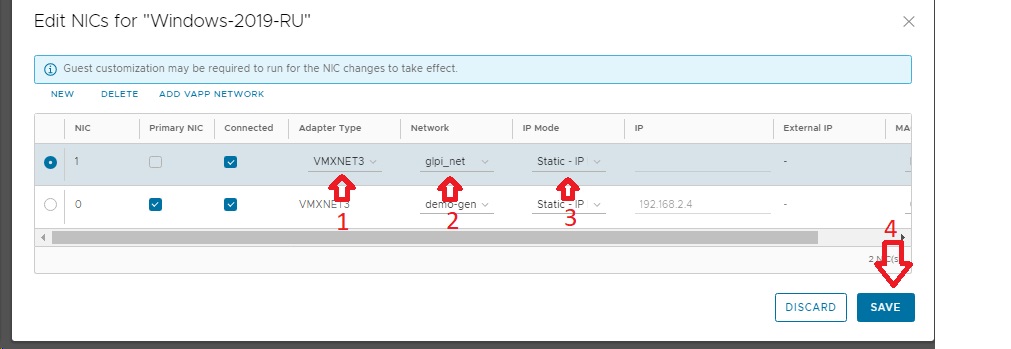
Final Step: Power On with Customization
After adding the network adapter, the Virtual Machine must be powered on with a specific option to recognize the new hardware.
-
Select the Virtual Machine.
-
From the Actions menu, choose Power On & Force Recustomization.
The VM will start, detect the new network adapter, and apply the network settings. You can now power on the rest of the VMs within the vApp.