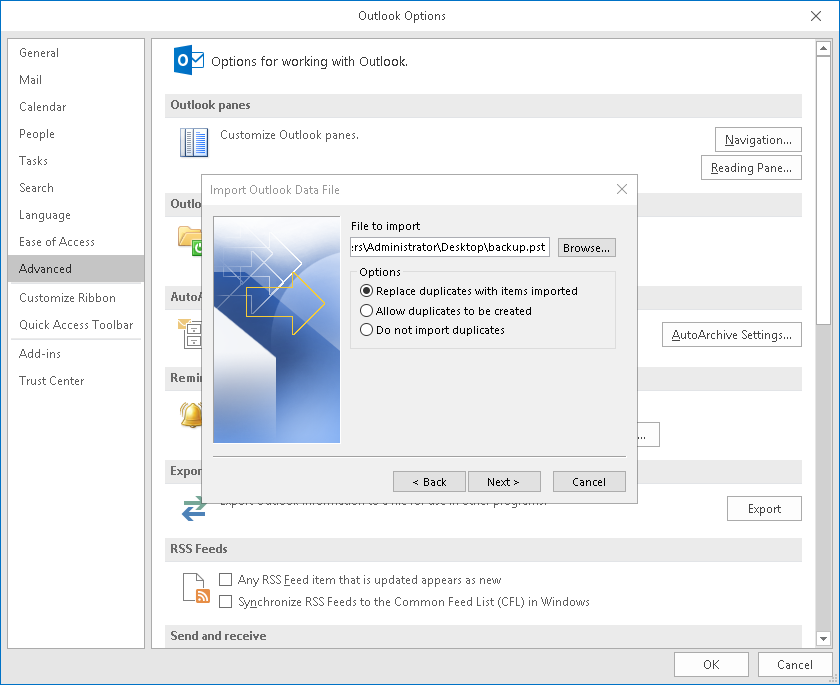Outlook data files (PST files) contain e-mail messages, calendars, contacts, tasks and notes. A PST file can be used to transfer data between different mailboxes located on different servers, or between mailboxes within the same server using the export-import Outlook functionality.
1.1 EXPORTING MESSAGES to a PST file in Outlook 2013 and 2016
1. Select in Outlook File > Open and export
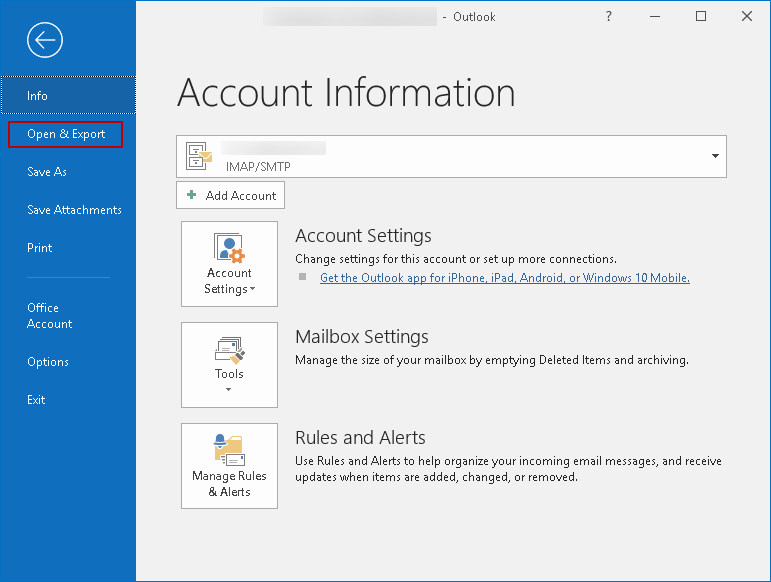
2) Import and export
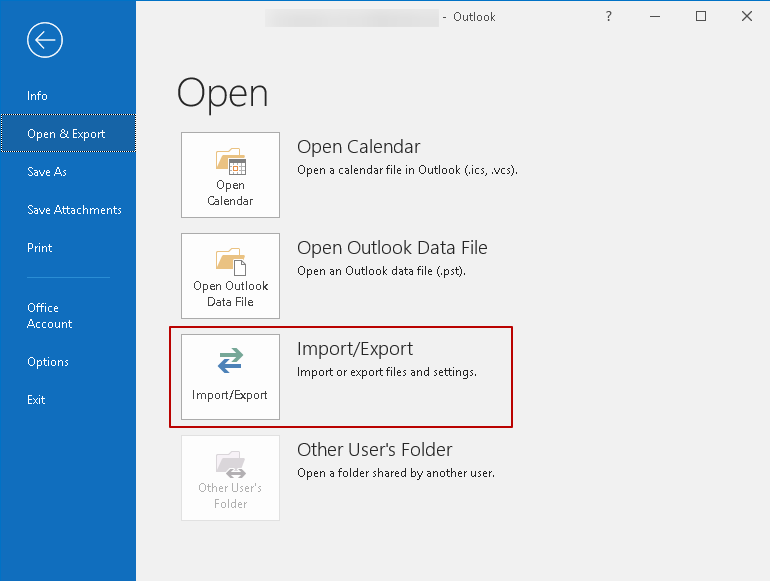
3. Next Export to file
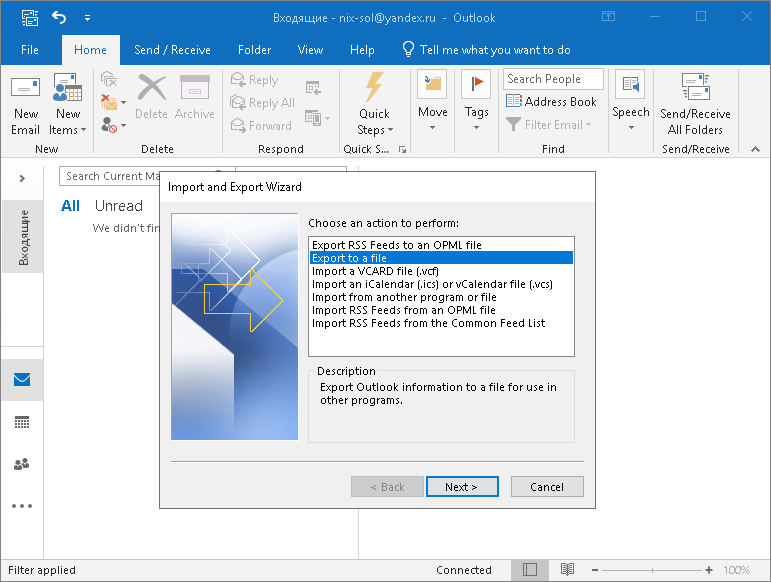
4. Select Data File (.pst)
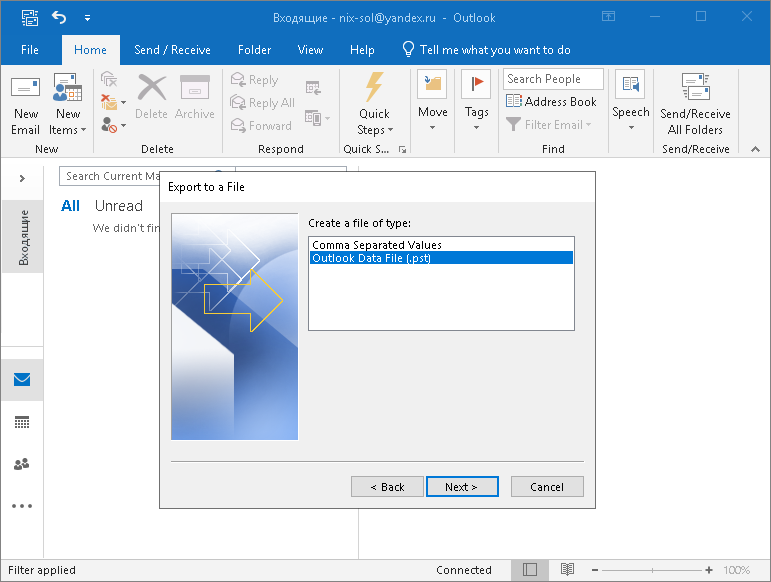
5.We can export both the message mailbox and the selected folder.
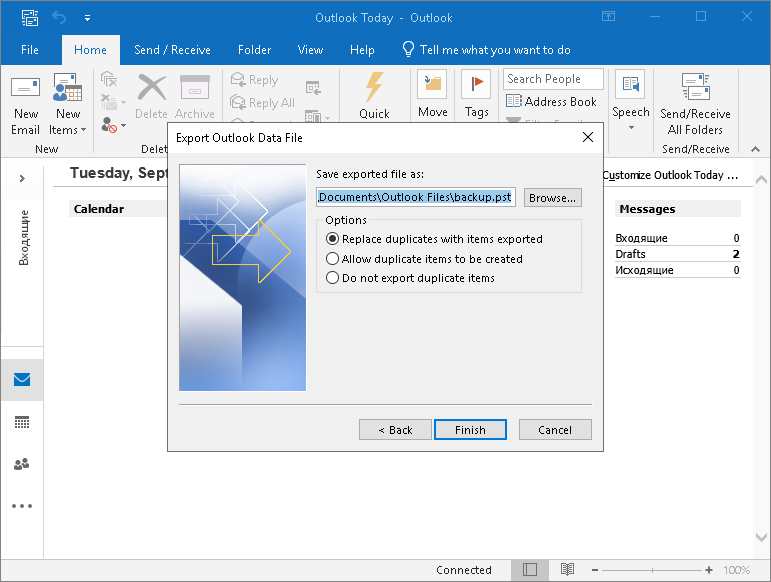
6.Password can be left blank for easier importing.
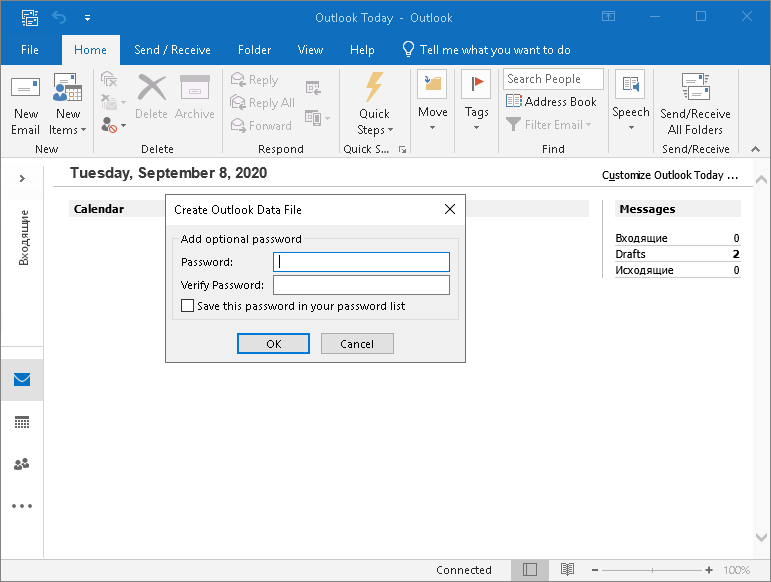
1.2 MESSAGE EXPORT to PST file in Outlook 2010
The procedure is similar, except that
1. In the Outlook Options window, select Advanced.
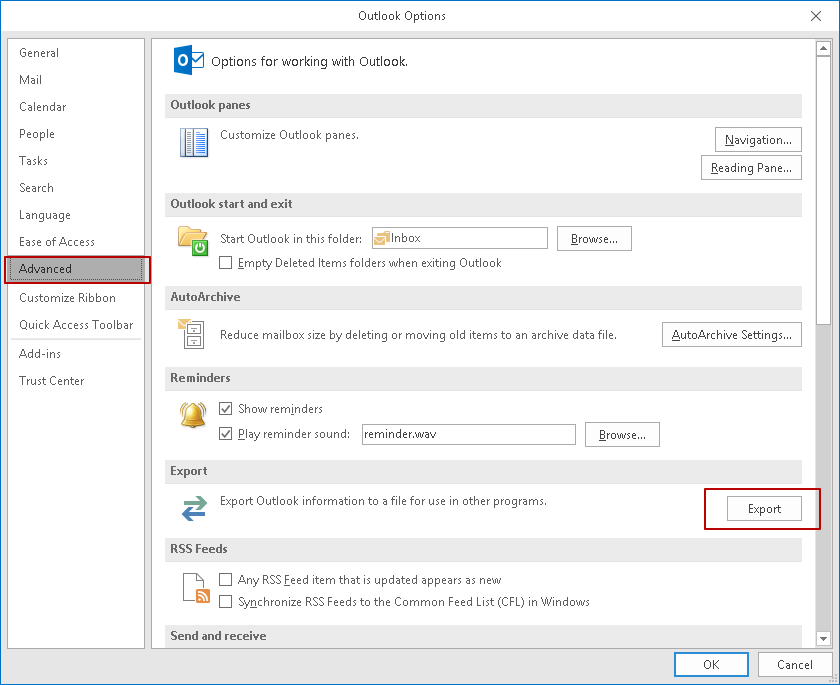
2.Click Export.

3. Similar to Outlook 2013 and 2016
IMPORT MESSAGE TO PST File in Outlook
The import is done in the same wizard, just choose the reverse procedure
1.Import
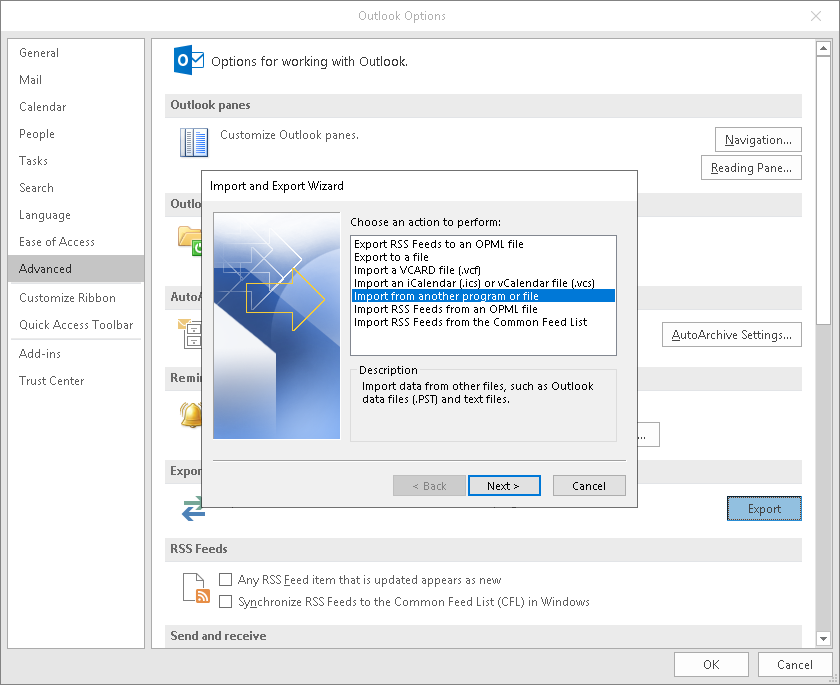
2
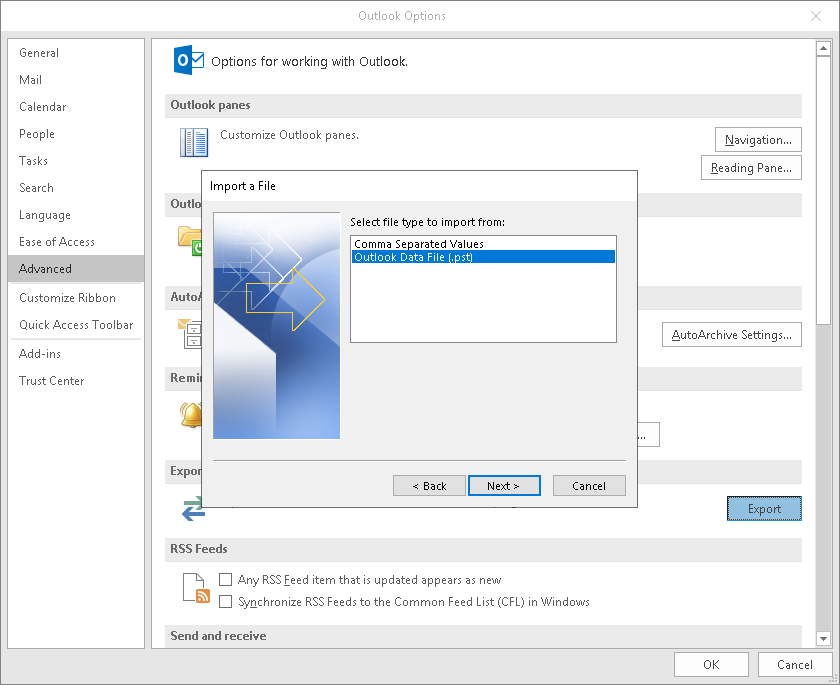
3. And choose the PST file that we received earlier.